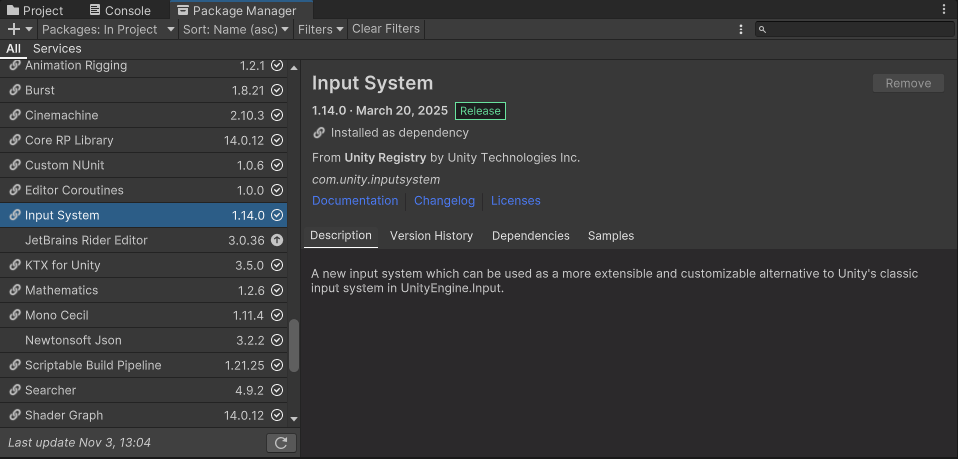Common Issues
This page will cover common issues when using the Genies Avatar SDK and how to solve them.
Building in Unity 6 is not Working
The Avatar SDK works for Unity 6 editor, but there are some known issues when building to certain platforms when using Unity 6. If building is required, it's recommended to temporarily use Unity 2022.3.62f2 version as a workaround.
Building for Mac Standalone is not Working
Mac standalone builds are currently not supported in the Genies Avatar SDK.
It is one of our planned features that will be coming soon.
Building for Windows Standalone is not Working
Building for Windows requires some settings to be configured.
This is done automatically in the Bootstrap Wizard window by fixing the prerequisites for the current build platform.
Open the Windows Project Settings
Start by opening the Project Settings window by selecting the top menu Edit > Project Settings. Then select Player in the left side list. Select the Settings for Windows, Mac, Linux tab and scroll down to the Other Settings.

Set the Windows Graphics
In the Windows Project Settings, disable the Auto Graphics API for Windows box. Then add Vulkan to the Graphics APIs for Windows list and remove any other items. The Unity Editor may be restarted as a result.
Set the Windows Configurations
In the Windows Project Settings, ensure the Scripting Backend is set to IL2CPP and the API Compatibility Level is set to .NET Framework.
Building for Android is not Working
Building for Android requires some settings to be configured.
This is done automatically in the Bootstrap Wizard window by fixing the prerequisites for the current build platform.
Open the Android Project Settings
Start by opening the Project Settings window by selecting the top menu Edit > Project Settings. Then select Player in the left side list. Select the Settings for Android tab and scroll down to the Other Settings.
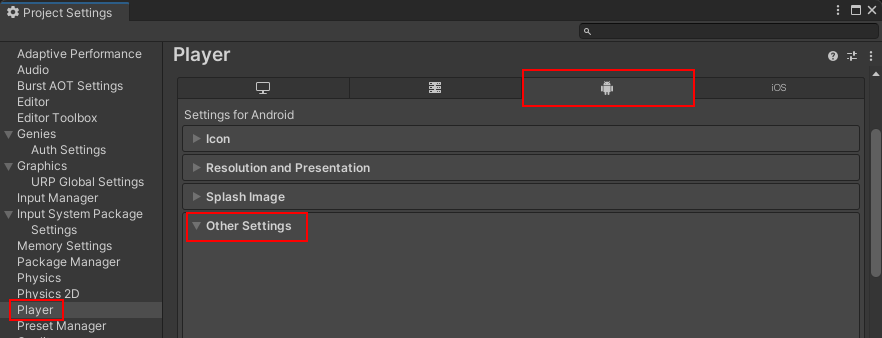
Set the API Level
In the Android Project Settings, set the Minimum API Level to Android 12.0 (API Level 31) and set the Target API Level to Android 14.0 (API Level 34).
Set the Android Configurations
In the Android Project Settings, do the following:
- Ensure the Scripting Backend is set to IL2CPP
- Ensure the API Compatibility Level is set to .NET Framework.
- In Target Architectures, uncheck ARMv7 if it is checked.
- In Target Architectures, check ARM64 if it is unchecked.
Set the Input Handling
In the Android Project Settings, set the Active Input Handling to Input System Package (New).
Building for iOS is not Working
Building for iOS requires some settings to be configured.
This is done automatically in the Bootstrap Wizard window by fixing the prerequisites for the current build platform.
Open the iOS Project Settings
Start by opening the Project Settings window by selecting the top menu Edit > Project Settings. Then select Player in the left side list. Select the Settings for iOS tab and scroll down to the Other Settings.
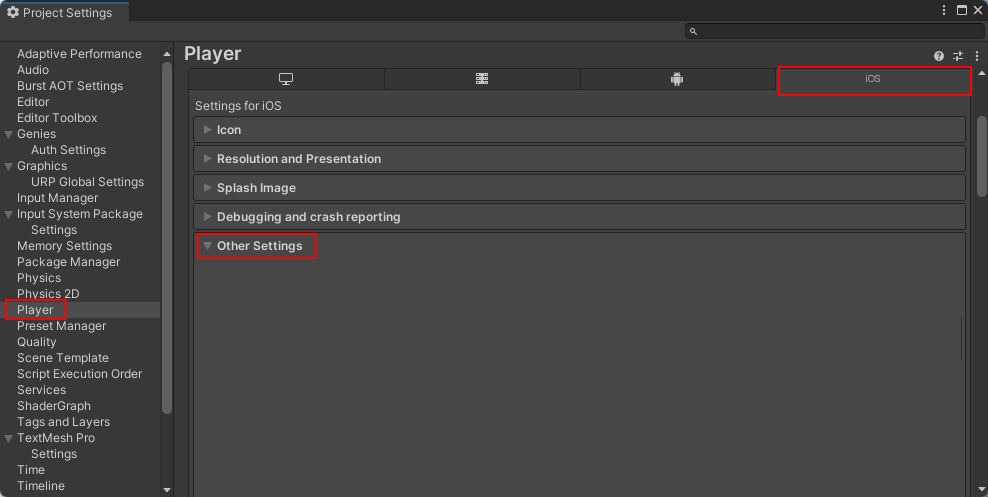
Set the iOS Configurations
In the iOS Project Settings, do the following:
- Ensure the Scripting Backend is set to IL2CPP
- Ensure the API Compatibility Level is set to .NET Framework.
SDK Package is not Working after Update
If the package is having weird issues after an update, then it may need a hard reset.
Follow these steps:
- Open the Preferences window under the Edit dropdown in the top menu.
- Select the Package Manager section in the left menu.
- Open the file directory under Cache Location.
- Delete the npm.genies.com folder under the cache/npm folder.
- Delete the npm.genies.com folder under the cache/packages folder.
- Close Unity.
- Open the root folder for the Unity project.
- Delete the Library folder.
- Reopen Unity.
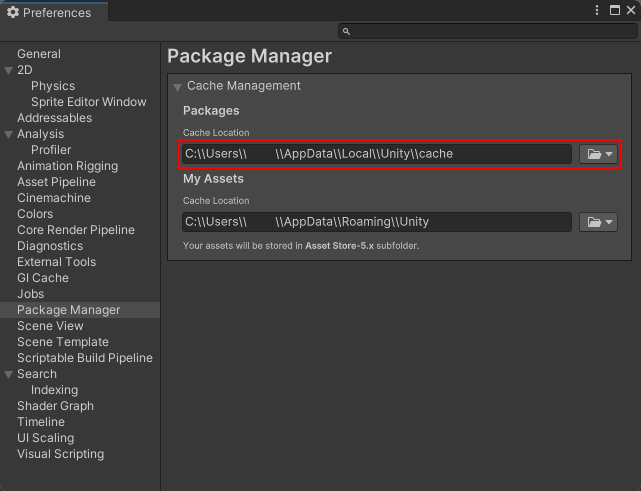
Nothing Works on Mac
If there is no Avatar displaying and you are using a Mac computer, then you may be experiencing a common issue that your macOS is below the prerequisite (macOS 15+).
You can update macOS by following this guide: https://support.apple.com/en-us/108382
Avatar and Avatar Editor are Missing Textures
If the Avatar has reflective material and the Avatar Editor is missing icons, then this means you are experiencing a common issue (especially for Windows machines).
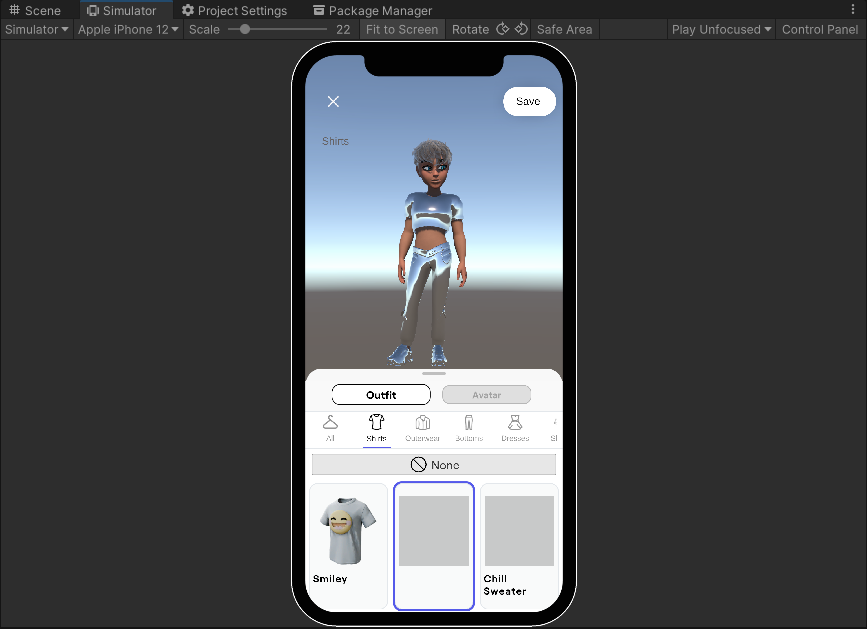
To solve this:
- Open Project Settings window in the Edit menu at the top.
- Select the Player tab on the left sidebar.
- Make sure the Windows tab is selected.
- Go to Other Settings section and uncheck the box for Auto Graphics API for Windows.
- Add Vulkan and remove DirectX as the default Graphic APIs for Windows.
- Restart Editor.
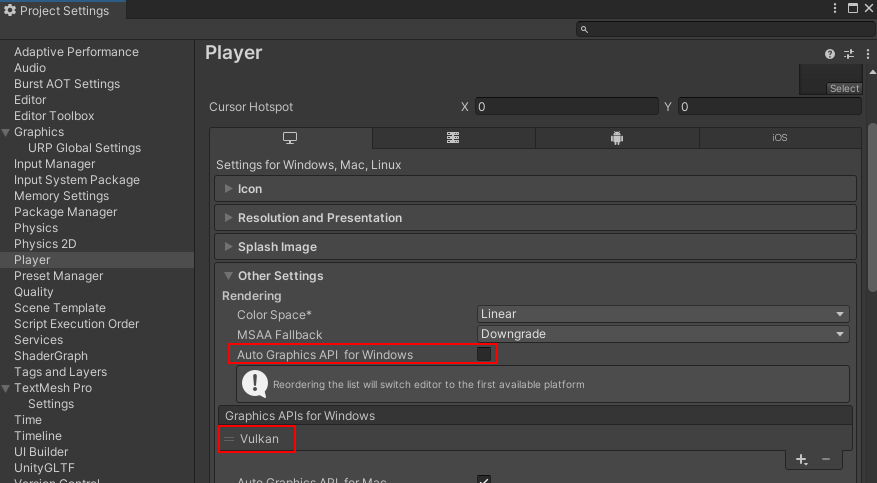
TextMeshPro is not Working
If using TextMeshPro objects like Text or Buttons is not displaying the text, then you may need to import the TextMeshPro resources package.
To solve this:
- Click Windows tab at the top.
- Select TextMeshPro and click Import TMP Essential Resources.
- Once installed, restart Unity and it should work.
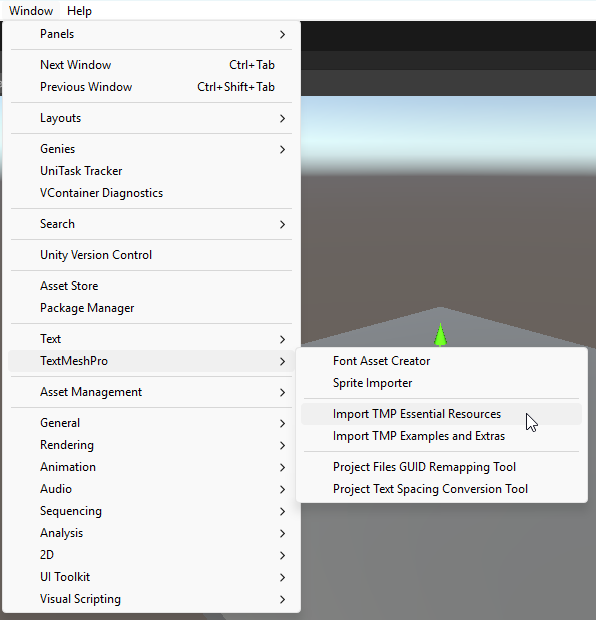
Unity Crash when Loading Avatars
Rapidly spawning or despawning Avatars can cause Unity to crash. Try to limit the amount of Avatars being spawned at the same time. Reopen Unity and try pressing Play again.
Metadata Not Found Error
If you see this error:
error CS0006: Metadata file 'System.ComponentModel.DataAnnotations.dll' could not be found
Then you will need to follow these steps to fix the API compatibility issues:
- In the top menu, click Edit > Project Setting.
- Click the Player option in the left side menu.
- Open the Dedicated Server Settings tab.
- Set the API Compatibility Level to
.NET Framework. - Restart Unity.
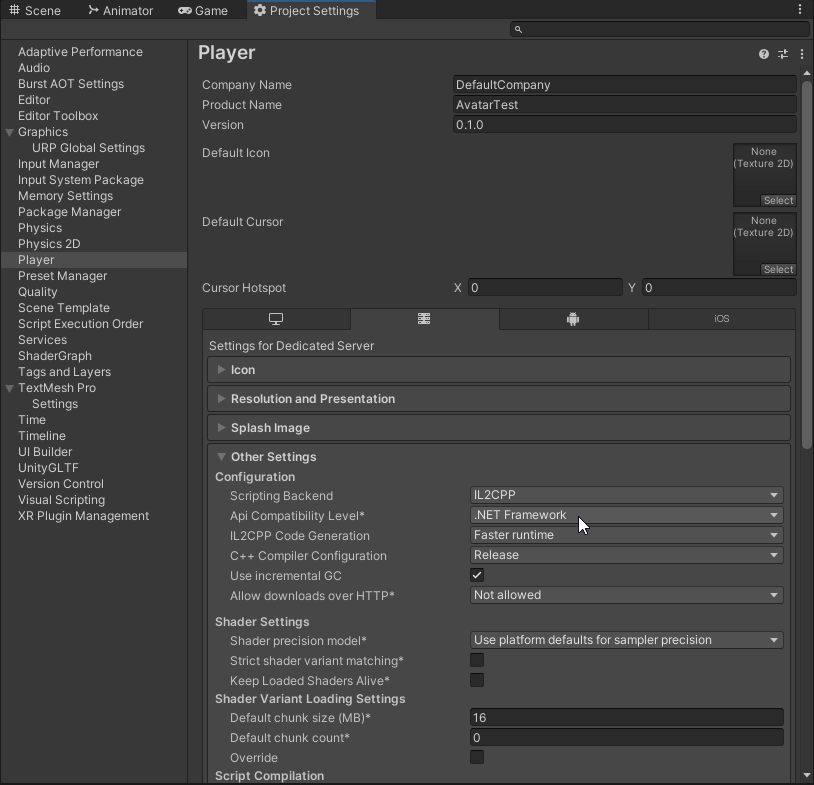
Bootstrap Wizard Not Working
Here are a couple errors you may encounter with the Genies Avatar SDK Bootstrap Wizard.
Installation Fails
If package installation fails:
- Verify your internet connection
- Check that the Genies registry was added correctly
- Review the Unity Console for detailed error messages
- Click Refresh Status to ensure all prerequisites are still met
Wizard Not Updating
If the wizard doesn't reflect recent changes:
- Click the Refresh Status button
- Close and reopen the wizard window
- Check the Unity Console for any errors
Picture in Picture Not Working
If the Picture in Picture feature for cameras is not working, then the issue may be the Input System package being out of date.
To solve:
- Select from the top dropdown menu Windows > Package Manager.
- Select the Packages: In Project from the top left menu in the Package Manger window.
- Select the Input System package in the left side menu.
- Click the Update button at the top right if you see it.
- Restart Unity.