Example Starter Scene
Now you should have a new Unity project created with the Genies SDK. This will be a breakdown of the example starter scene.
Open the Unity Project
Launch the Unity Hub app. Click the Open button on the top right and select the folder containing the Unity project created by the CLI.
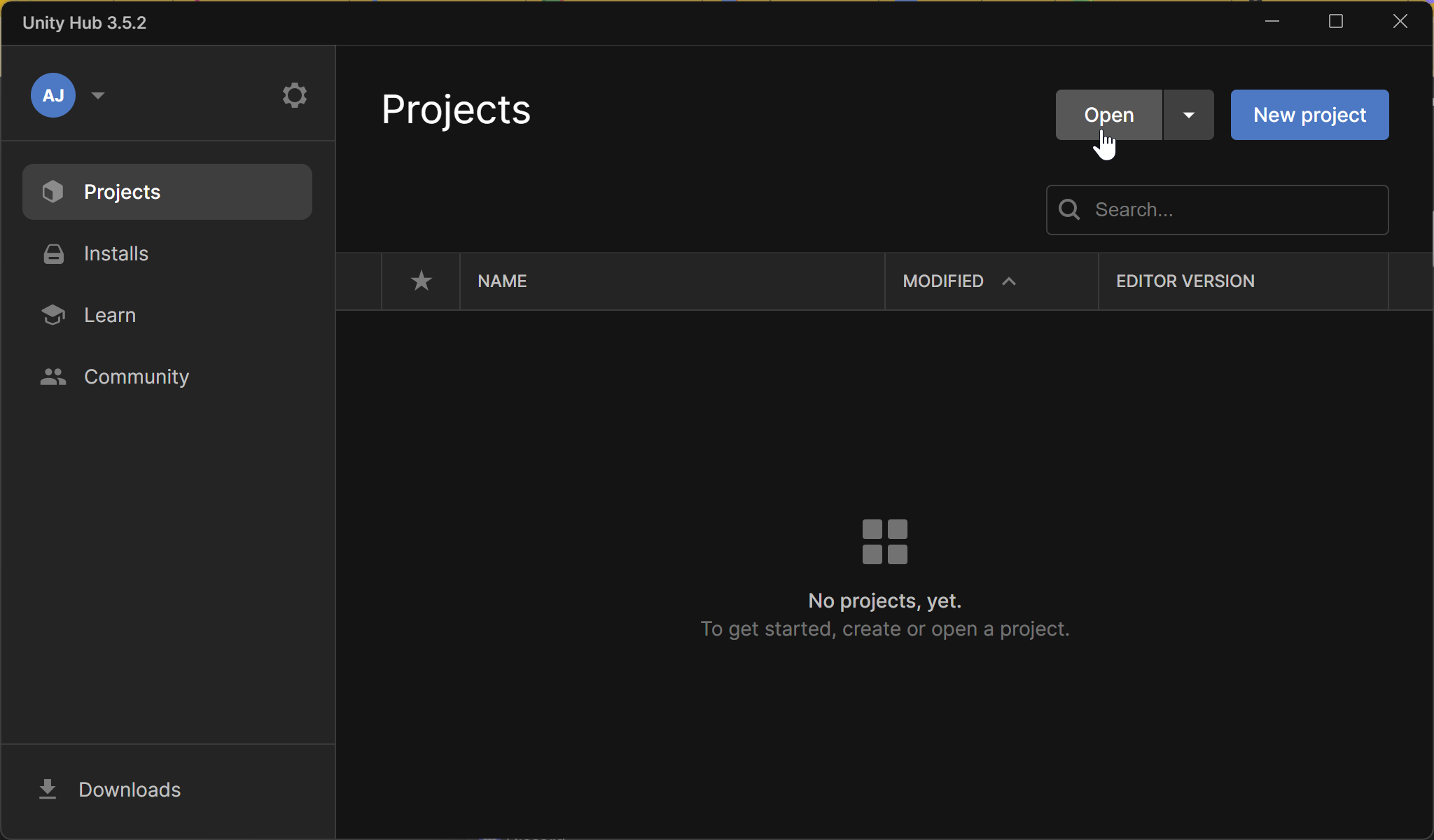
Open the Example Starter Scene
Once Unity loads the project, you will be looking at an empty scene. Open the Project window which is at the bottom of the editor by default.
Find the example scene inside the Assets > GeniesSdkStarterScenes folder. Double click GeniesSDK Default Scene to open the scene.
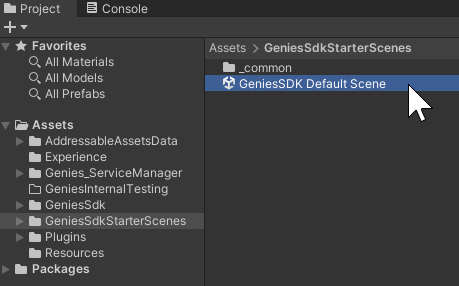
Play the Scene
When the scene is open, try playing the game by pressing the Play button at the top middle of the editor.
Login to Genies Account
The game will prompt you to enter your phone number associated to your Genies account and enter the SMS code it will message you.
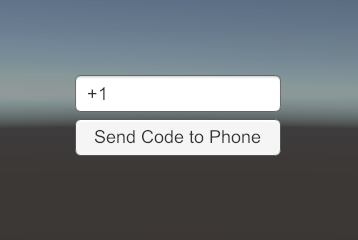
Test the Character Controller
After some time, it should load the Genie into the game which should be controllable.
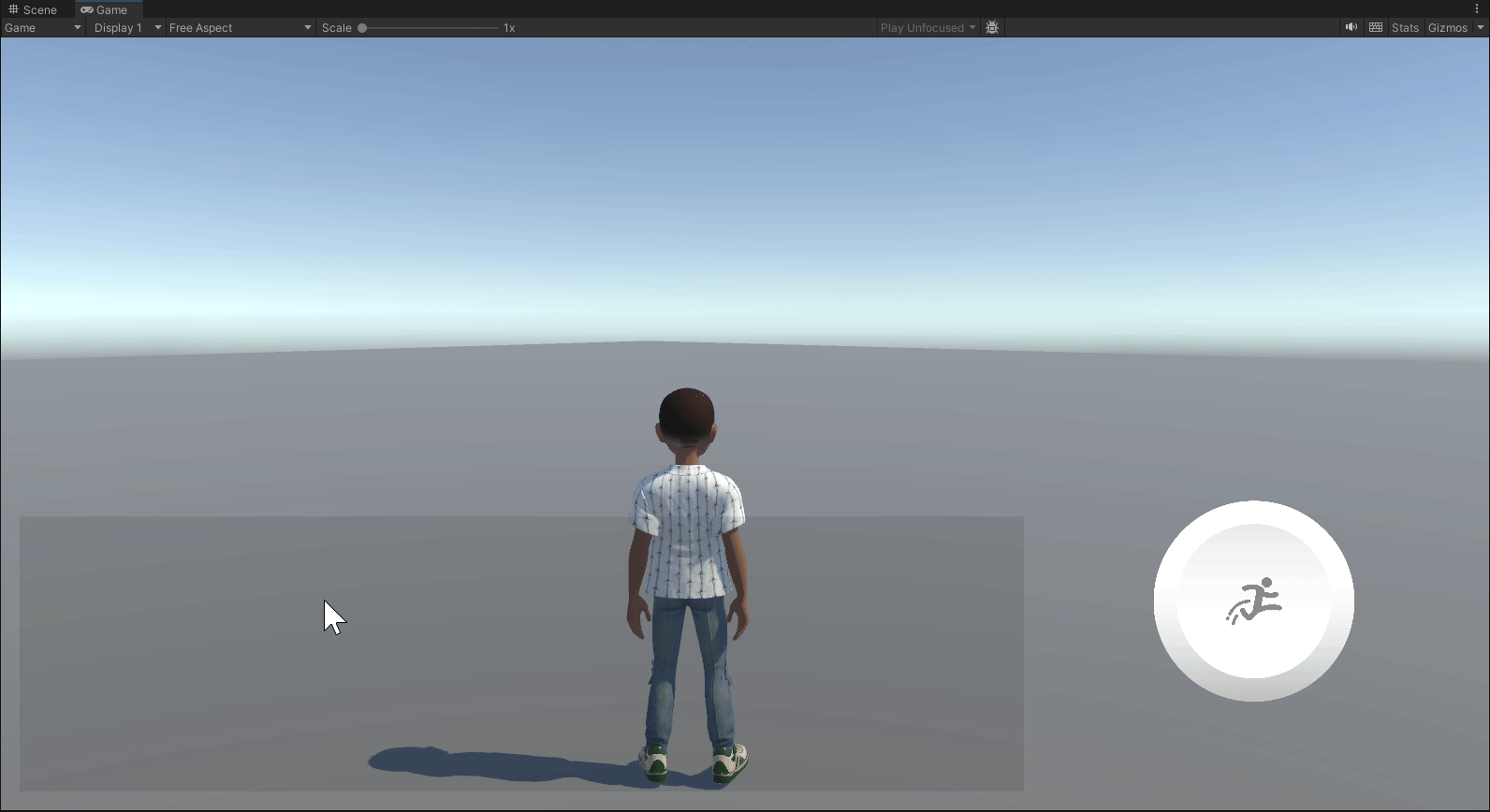
Next Steps
Once you have a Unity project created with the Genies SDK installed, it is time to start creating!
Check out the VS Code page to get TypeScript setup and start creating your first game.