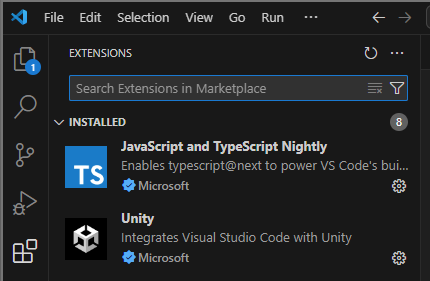Prerequisites
You must have a registered Genies account before you are able to start building using the Genies SDK. You also must have the correct Unity installation and modules.
1. Create a Genies Account
Genies account creation is currently a manual process, requiring us to create your account on the backend. If your login attempt fails, then that means we haven't created your account yet.
If you already have a Genies account, you may skip this step.
Navigate to the Genies Genies Hub Portal page to create an account. You will only need to provide your phone number for account creation.
Sign up here: https://workshop.genies.com
2. Download Unity 2022.3.32
Developing with the Genies SDK requires you to download Unity Hub and a specific version of Unity.
Download the following:
- Unity Hub
- Unity 2022.3.32 - this version of Unity is REQUIRED to use the SDK
For Linux Users, our SDK is currently tested for development on Windows and Mac platforms. While it may be possible to develop with our SDK on Linux, your experience may differ than what's on these documentation, or there may be functionality that does not work.
3. Unity Installation Modules
Once you download Unity Hub and the correct Unity version, open the Installs tab from the Unity Hub application. Next to the appropriate version click the cog button to the right of it. Select the Add modules option.
Add the following modules:
- Android Build Support
- iOS Build Support
- Mac Build Support
- Windows Build Support
Click Continue and after installation, the Unity Hub should display the modules below the Unity version.
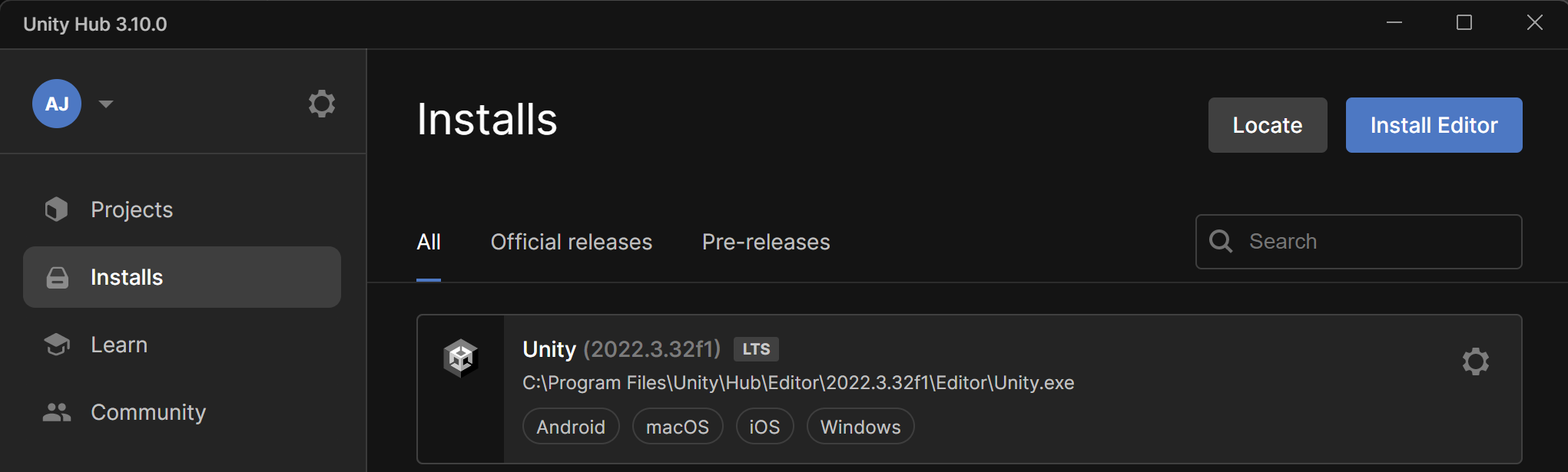
These modules should be added for any version of Unity using the Experience SDK.
4. Download Visual Studio Code
Visual Studio Code is the recommended IDE (Integrated Development Environment) for working with our SDK. In particular, there are some per project settings that we can take advantage of to make TypeScript work for Unity projects.
Download the latest version of VS Code here: https://code.visualstudio.com/
5. Download Git
Git must be installed since Unity Package Manager depends on Git. You can follow this installation process for installing git.
The Git executable path should be listed in the PATH system environment variable at the end of the installation. To test this, open a new terminal window, type git and press enter, and make sure the terminal recognizes the command.
Extensions
In VS Code, open the left side Extensions tab. Install the Unity and TypeScript extensions for VS Code.