Test your Experience
This documentation is aimed to explain how you can test your Experience on a mobile device.
Unity Remote
Unity Remote is a downloadable application for mobile devices that allows developers to test their projects on a mobile device from the Unity editor.
Unity Remote is unreliable for testing an accurate representation of your Experience in the 7th Period app.
Launcher App
The launcher app is an accurate representation of Experiences in the 7th Period app and is available for developers to use.
For iOS, it requires downloading the TestFlight app and getting access from Genies.
For Android, it requires downloading from Microsoft's App Center and getting access from Genies.
The launcher app should be used on a device that meets the Experience guidelines (iOS 15 or Android OS 13) or it may not function as expected.
Reach out in the Discord for getting access to the launcher app.
Uploaded Projects
Developers can see their own Experiences in the launcher app after they upload a build to the Workshop Portal website.
Read the Publish your Experience page for more information.
Local Testing
The launcher app can also display Experiences by running a local server with the Genies CLI.
Requirements
- Latest version of CLI and SDK are installed.
- A Wifi connection.
- Access to the launcher app.
The launcher app requires you to request access from Genies.
Build the Project
Build the project by selecting the top Unity menu Genies > Experiences > Build Experiences. Once complete, the Unity project folder will have a build.genies build file and ExperienceBuildOutput folder which contains the unzipped contents of your build file.
Read the Building an Experience page for more information.
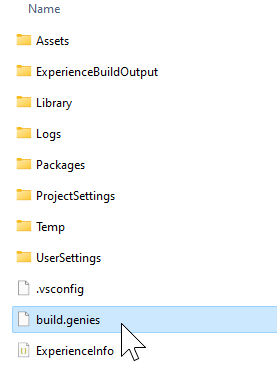
Starting a Local Server
For the launcher app to detect your Experience build file, make sure you're on the same network on both your mobile device and the machine your server is on.
The Genies CLI has a command to start a local server to test your Experience build. Open a terminal session and enter the following command.
geniescli start-server -e {Path To Your Unity Project}/ExperienceBuildOutput
if you want to test a different build and you have the .genies file on hand, you can unzip it.
- For Windows, add the .zip extension at the end after .genies and unzip it as usual.
- For Mac, use the ArchiveUtility to unzip.
Once you've unzipped your build, copy its path and use the following command to start a server that hosts it.
geniescli start-server -e {Path To Your Unzipped build folder}
Once the server starts, it will open a new terminal session. If you want to test a different build you need to kill the server and start a new session.
Only a single session can be started a time.

Killing a Local Server
To kill the server session just open your terminal and enter the following command:
geniescli k -e
The terminal of the previous session doesn't close automatically.
Launching Experience
Once you have the server up and running, you can now start working on launching your Experience.
Open the launcher app. It will display a spinning visual. Once done, your Experience should show up in the list.
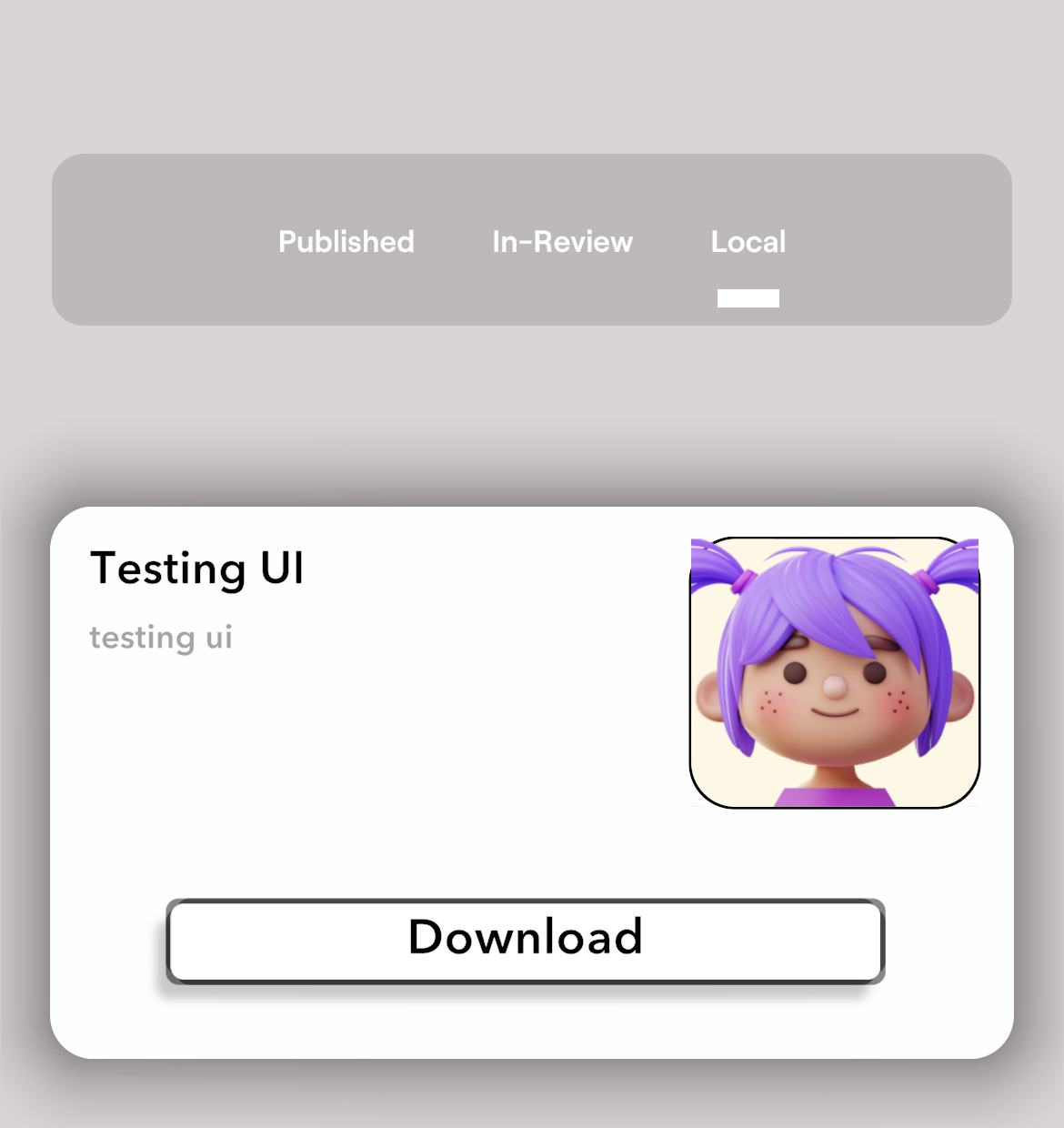
Troubleshooting
If your build doesn't show up for any reason in the list try the following:
- Restart your server, you can do that by killing the server and starting it again
- Make sure you're on the same network as your server
- Make sure your server is correctly receiving requests, you can check the terminal session of the server and observe the logs to see if its returning successfully or not.