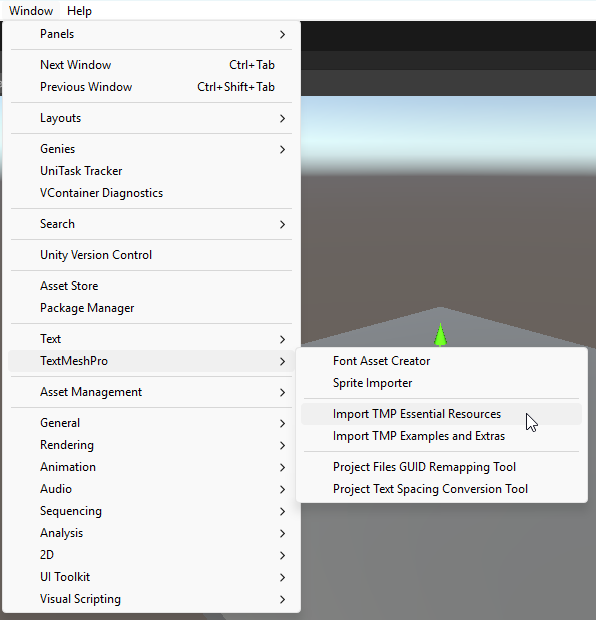Quickstart
Now that you meet the prerequisites, it's time to install the Genies Avatar SDK into your Unity project.
Create a Unity Project
Open Unity Hub and click the New project button at the top right. Select the Universal 3D template and a Unity version at 2022.3.62f2 or later. Give the project a name and click the Create project button.
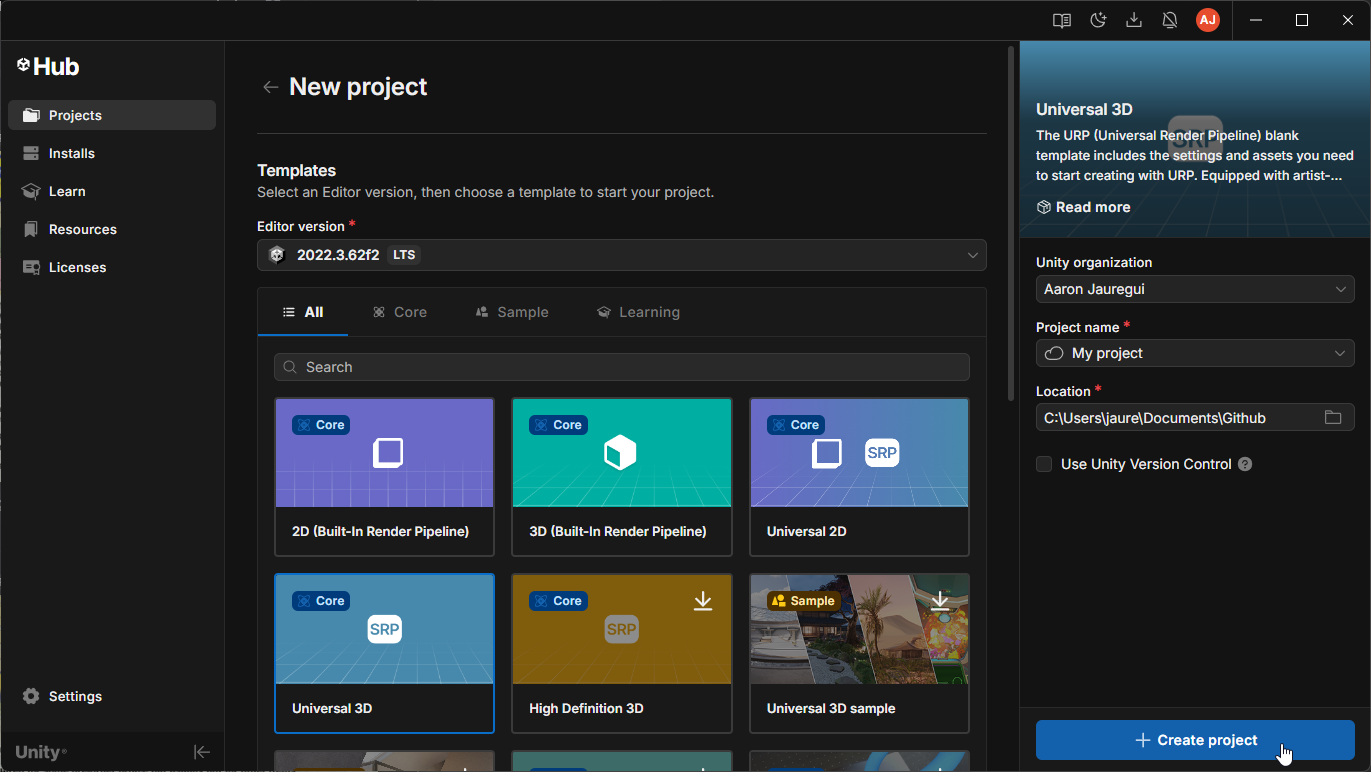
The Genies Avatar SDK needs to be used with a project that supports the Universal Render Pipeline (URP). The Universal 3D template is a blank URP project. You may need to download the template before being able to create a project with it.
Setup the Project
The project will need some settings fixed so the Genies Avatar SDK package can be installed correctly.
Desktop Configurations
Follow these steps to configure the desktop settings:
- Open Project Settings window in the Edit menu at the top.
- Select the Player tab on the left sidebar.
- Make sure the Windows, Mac, Linux tab is selected.
- Go to Other Settings section.
- Set the Scripting Backend to IL2CPP.
- Set the API Compatibility Level to .NET Framework.
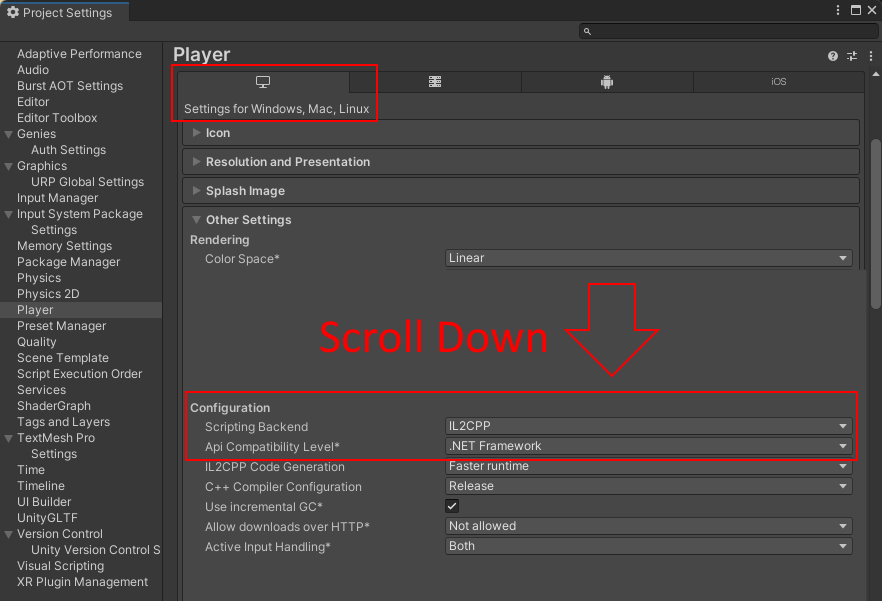
Windows Graphics
Developers using a Windows machine will need to fix their graphic settings. Mac users can ignore this step.
If you are using a Windows computer, then follow these steps:
- Open Project Settings window in the Edit menu at the top.
- Select the Player tab on the left sidebar.
- Make sure the Windows, Mac, Linux tab is selected.
- Go to Other Settings section.
- Uncheck the box for Auto Graphics API for Windows.
- Add Vulkan and remove DirectX as the default Graphic APIs for Windows.
- Restart Editor.
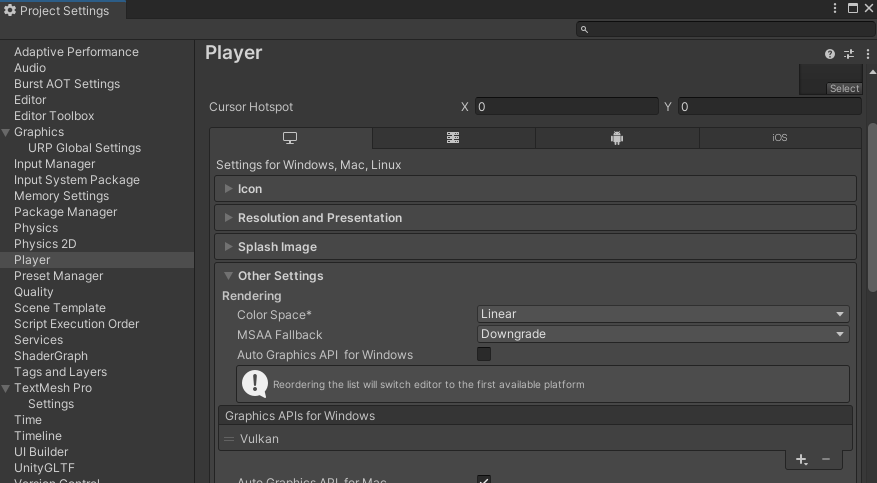
Install the Package
Add the Package
Go to the Unity Asset store page for the Genies Avatar SDK package. Click the Add to My Assets button.
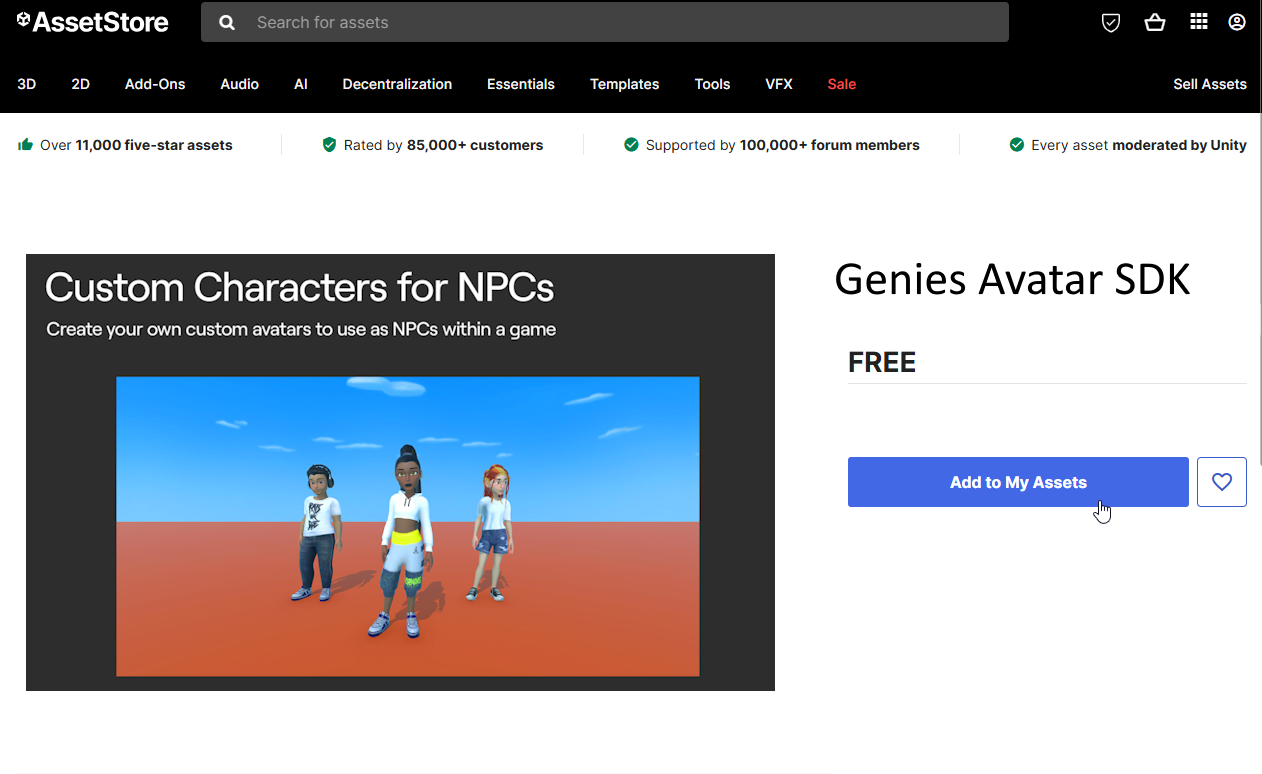
Download the Package
In Unity, click the top dropdown menu Windows > Package Manager. When the Package Manager window opens, change the top left option to Packages: My Assets. Then search and select the Genies SDK Avatar package in the left side list. Click the Download button at the top right.
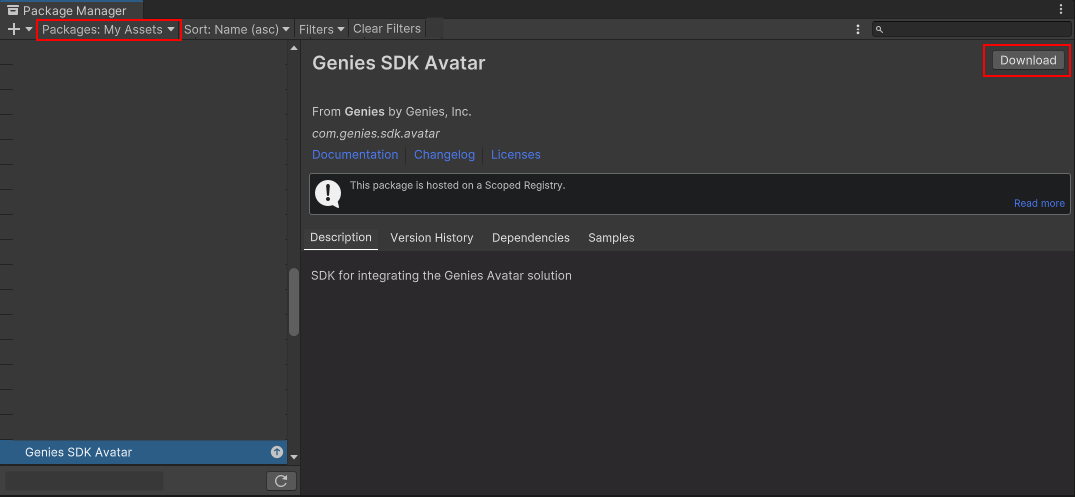
Import the Package
Once downloaded, click the Import button. When the Import window opens, make sure all the assets are selected and click the Import button.
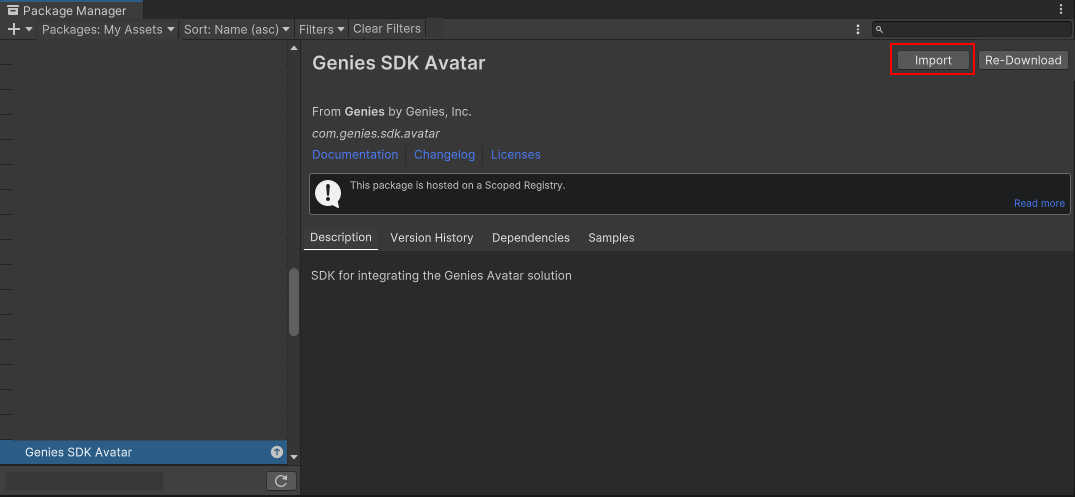
Add App Credentials
Now that the Unity project has the SDK installed, it is required to add your app tokens so the APIs will work.
Copy the Tokens
In the Genies Hub, create a new App if you you haven't already. Then get ready to copy the client ID and client secret tokens.
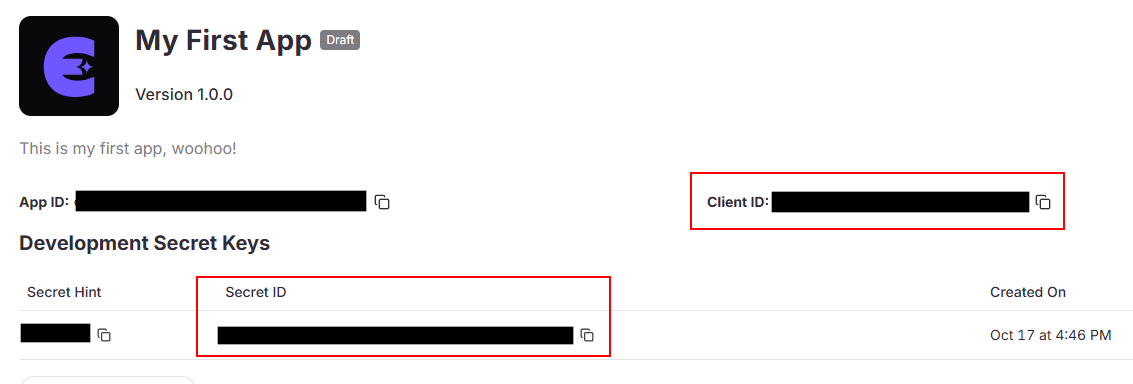
Paste the Tokens
In Unity, open the Project Settings window from the Edit menu at the top. Select the Genies > Auth Settings section on the left menu. Then paste the copied tokens and click the Save JSON to Resources button.
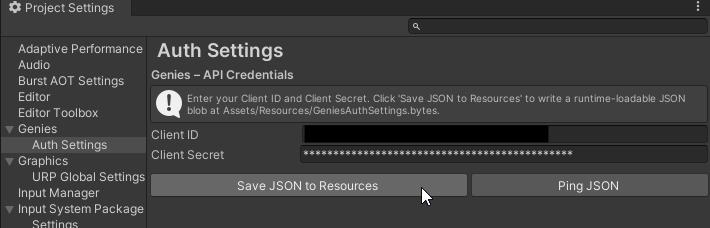
Import TMP Essentials
TextMeshPro is a external package that is used for UI elements like text and buttons. It is required to import the TMP Essential Resources in order for you to use UI elements.
- Click Windows tab at the top.
- Select TextMeshPro and click Import TMP Essential Resources.
- Once installed, restart Unity.