Building an Avatar SDK Project
Once you have created a project that uses the Genies Avatar SDK, the next step will be to build this project and test it on the desired platform.
Choosing a Platform
Currently the Genies Avatar SDK is only guaranteed to work for iOS and Android devices. Very soon their will be support for other build platforms such as Windows and Mac standalone.
Building for Android
Open the Android Project Settings
Start by opening the Project Settings window by selecting the top menu Edit > Project Settings. Then select Player in the left side list. Select the Settings for Android tab and scroll down to the Other Settings.
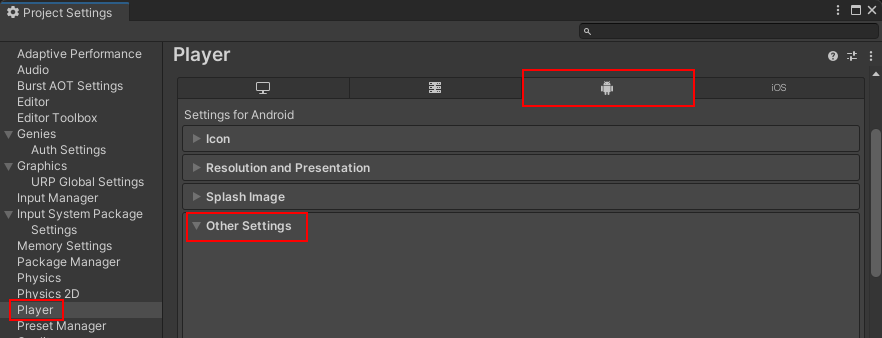
Set the API Level
In the Android Project Settings, set the Minimum API Level to Android 12.0 (API Level 31) and set the Target API Level to Android 14.0 (API Level 34).
Set the Android Configurations
In the Android Project Settings, do the following:
- Ensure the Scripting Backend is set to IL2CPP
- Ensure the API Compatibility Level is set to .NET Framework.
- In Target Architectures, uncheck ARMv7 if it is checked.
- In Target Architectures, check ARM64 if it is unchecked.
Set the Input Handling
In the Android Project Settings, set the Active Input Handling to Input System Package (New).
Building for iOS
Open the iOS Project Settings
Start by opening the Project Settings window by selecting the top menu Edit > Project Settings. Then select Player in the left side list. Select the Settings for iOS tab and scroll down to the Other Settings.
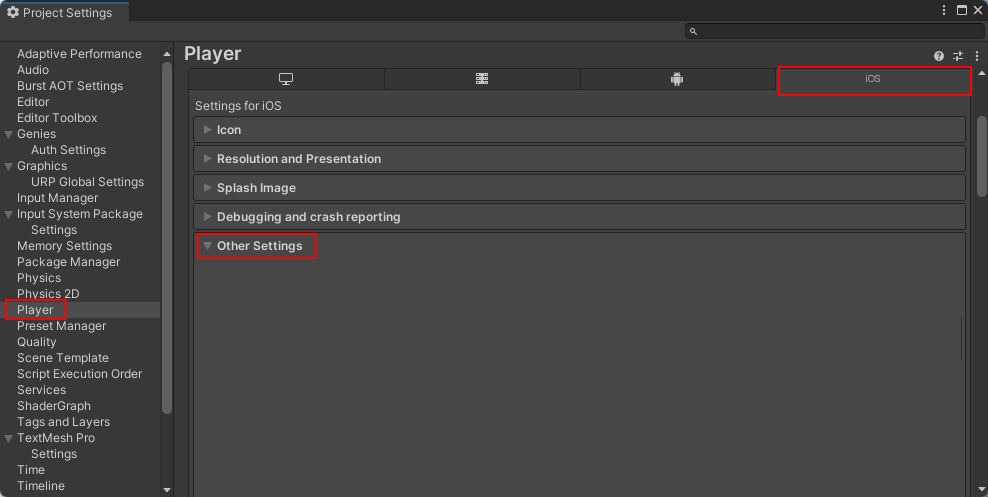
Set the iOS Configurations
In the iOS Project Settings, do the following:
- Ensure the Scripting Backend is set to IL2CPP
- Ensure the API Compatibility Level is set to .NET Framework.
Set the Stripping Level
In the iOS Project Settings, set the Managed Stripping Level to Minimal.