Prerequisites
Download and Install Blender
Download the latest version of Blender here. It is compatible with Windows, macOS and Linux platforms.
Set Up Blender Scene
Step 1. Download Genies Starter Pack Assets
Starter files:
- Mannequin and Layering Guides: genies_mannequin_guides.fbx
- Fashion Kit: genies_fashionKit.fbx
Step 2. Import Starter Pack Assets
Open a new Blender scene. Navigate to File → Import → FBX (.fbx) and find the location of the starter assets that you just downloaded. Bring the mannequin, layering guides and the fashion kit to your scene and leave them where they are for now.
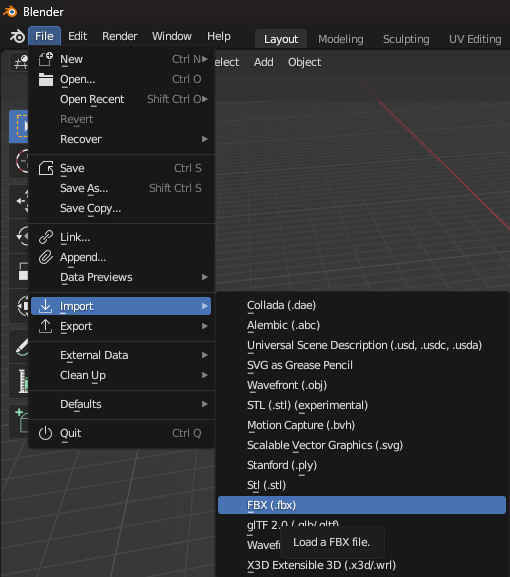
Step 3. Display Polycount
Polycount is a very important aspect of modeling for mobile and AR experiences. Having the polycount displayed while you are working gives you a good understanding on how much detail you can add to your model.
To display your scene polycount, toggle the Viewport overlay and check the Statistics box. Viewport Display options are in the upper right of the 3D Viewport (examples below). In the upper left of the viewport the scenes polycount will be shown.
- The viewport Overlay button:
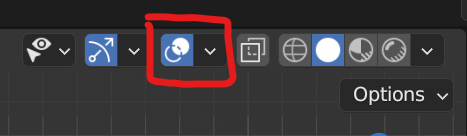
- Check the Statistics box first shown here in Viewport Overlays:
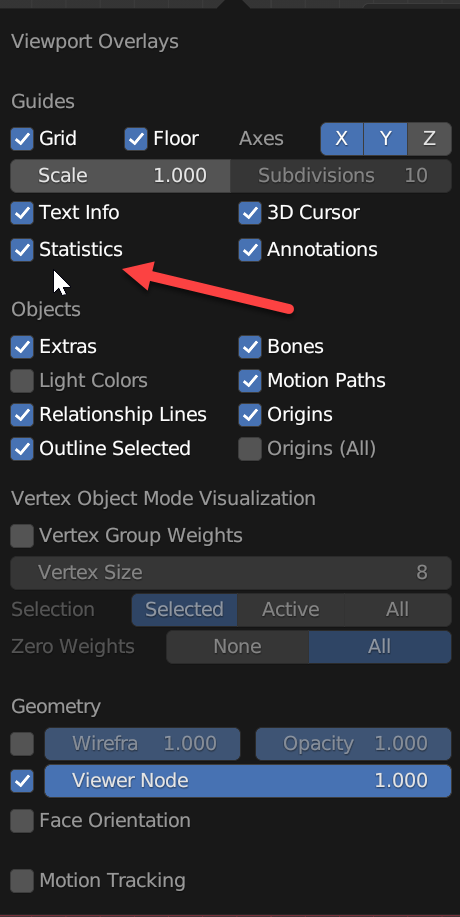
- Once you add the polycount display, it will show up in the upper left corner like this:
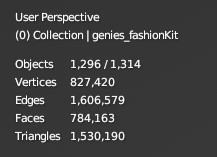
We can also see the details at the bottom of the Window, aka the status bar. It will sow the selected mesh details as well as any errors. Right Click on the status bar to see more information.