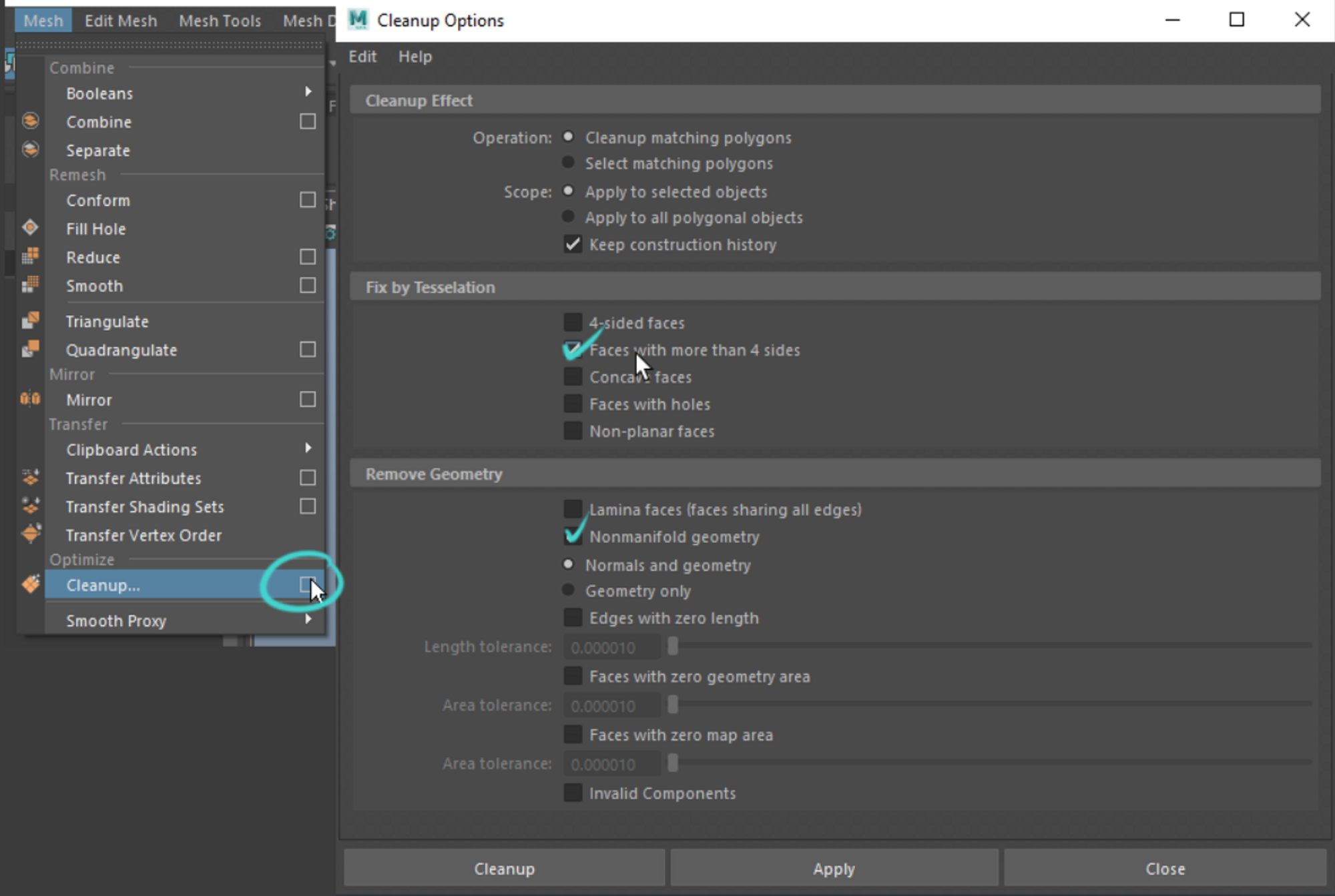3D Modeling

Mannequin and Layering guides
While working on your low poly model, please bring the Wearables Starter Pack (the mannequin and the layering guides) into your Autodesk Maya scene. Make sure the asset that you are making works with the guides for the Wearable asset type that you are creating.
Useful links:
Autodesk Maya and Maxon Zbrush workflow
At Genies we use Autodesk Maya in combination with Maxon Zbrush to create 3D assets. Autodesk Maya is primarily used for low poly model creation and retopology of the high poly sculpts from Zbrush. Some of our 3D assets, that don’t require sculpting can be made fully in Maya, but we still create a high poly model to get nice normal map bakes for the low poly version of the asset by subdividing the low poly model.
We do not require artists to follow Autodesk Maya + Zbrush workflow.
Edge Flow
Make sure your low poly model has a good edge flow. All 3D creations will be animated within the Genies ecosystem. Wearables will be equipped on the Genies Avatar and will be animated together with it.
Keep your Wearable topology similar to the provided mannequin mesh topology. Make sure the edge loops on the areas of high deformation are either matching the mannequin topology or following the same pattern and direction.
Read the 3D Modeling page to learn more about good edge flow.
Areas of High Deformation
Please consider adding extra edge loops in the areas of high deformation such as elbow bends, knee bends, waist line, ankles, bending of the toes line.
Read the 3D Modeling page to learn more about the areas of high deformation on the Genies.
Polycount
Keep you asset polycount under 7,5k tris (7,500 triangles) for most of the assets and under 2,500 triangles for earrings and glasses. We are not able to add higher resolution assets into our app.
YOU DO NOT NEED TO TRIANGULATE THE FINAL ASSET!
Read the 3D Modeling page to learn more about the polycount and our ecosystem limitations.
Combine into ONE Mesh
For the final asset submission please combine all the parts of your Wearable (if there are multiple parts) into one geo.
Pivot Point
Set the pivot point of your 3D Creation to the origin (0;0;0).
Material Assignment
Please assign Maya’s lambert1 material to your asset if you are using Maya as your 3D modeling software.
Your final 3D creation can only have ONE MATERIAL assigned to it.
Mesh Cleanup
To make sure your geometry does not have any hidden issues, please run Maya’s Mesh Clean Up tool checking for floating vertexes, n-gons and non-manifold geometry.
You can access this tool in the top panel menu under Mesh → Cleanup… option box.
We recommend checking your 3D model for n-gons (faces with more than 4 sides), nonmanifold geometry and lamina faces.