Common Errors
Our asset ingestion system has an automated quality control process. Within the 2-3 minutes after the asset submission, our system runs a couple of checks: 3D model checks and texture map checks.
If your asset was rejected by our automated system, please refer to this list of errors for more details.
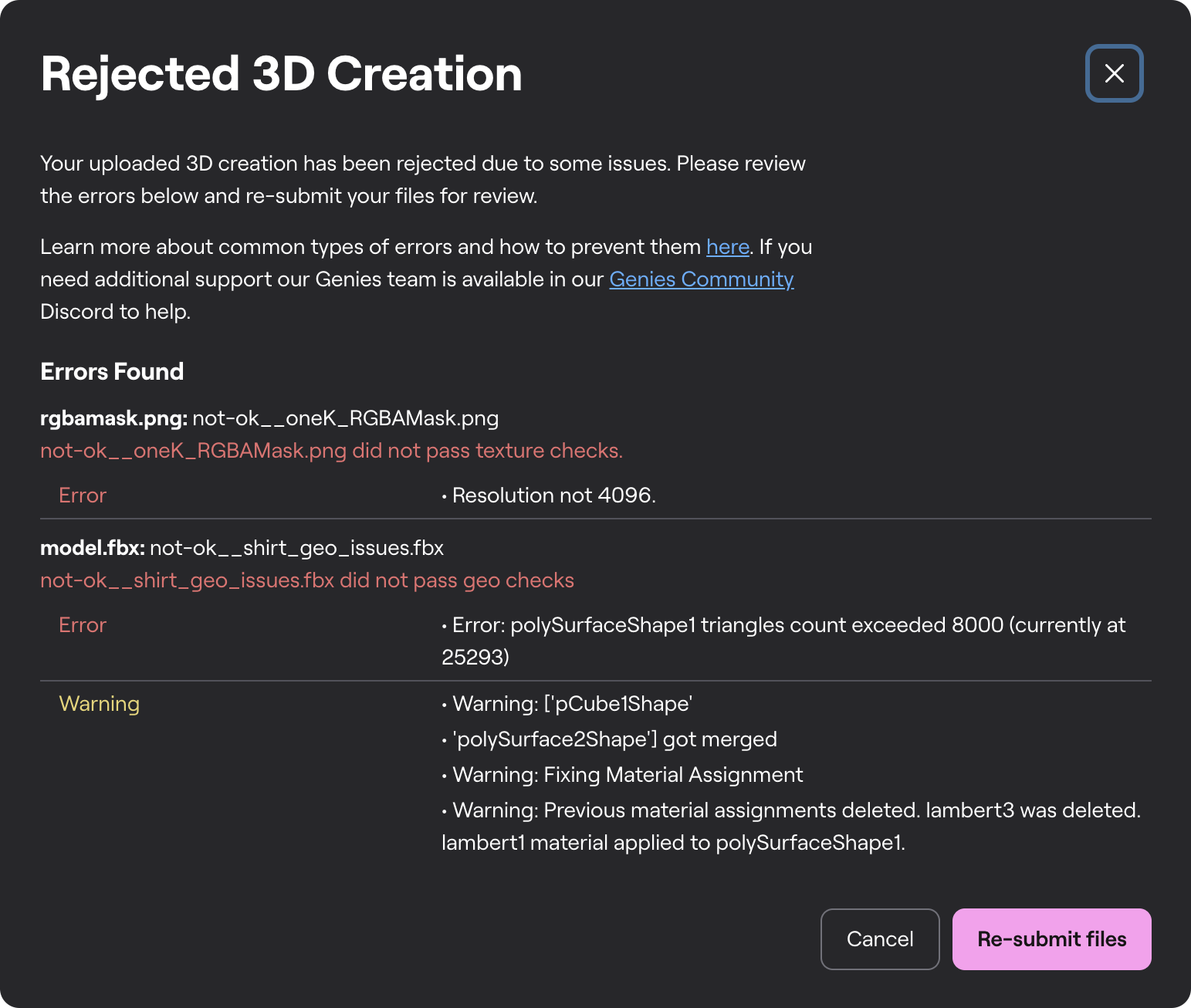
Our asset ingestion system DOES NOT check if the 3D creation works with our guides / layering system. This is up to the artist to make sure their asset follows the Genies Ecosystem rules. Our system DOES NOT check the 3D model topology flow and asset deformation. This is up to the artist to 3D model the asset that will be deforming well when animated.
Model Errors
No mesh was found in the scene. Must have exactly 1 mesh.
- Please ensure that your uploaded fbx contains a 3D model in it by checking your fbx export settings and making sure the mesh is included.
Found {mesh_count} meshes in scene. Must have at least 1 mesh.
- Please combine the geometry of your fbx file in one model.
If you are using Autodesk Maya, go to Mesh → Combine in the top menu. Don’t forget to delete the history after this procedure.
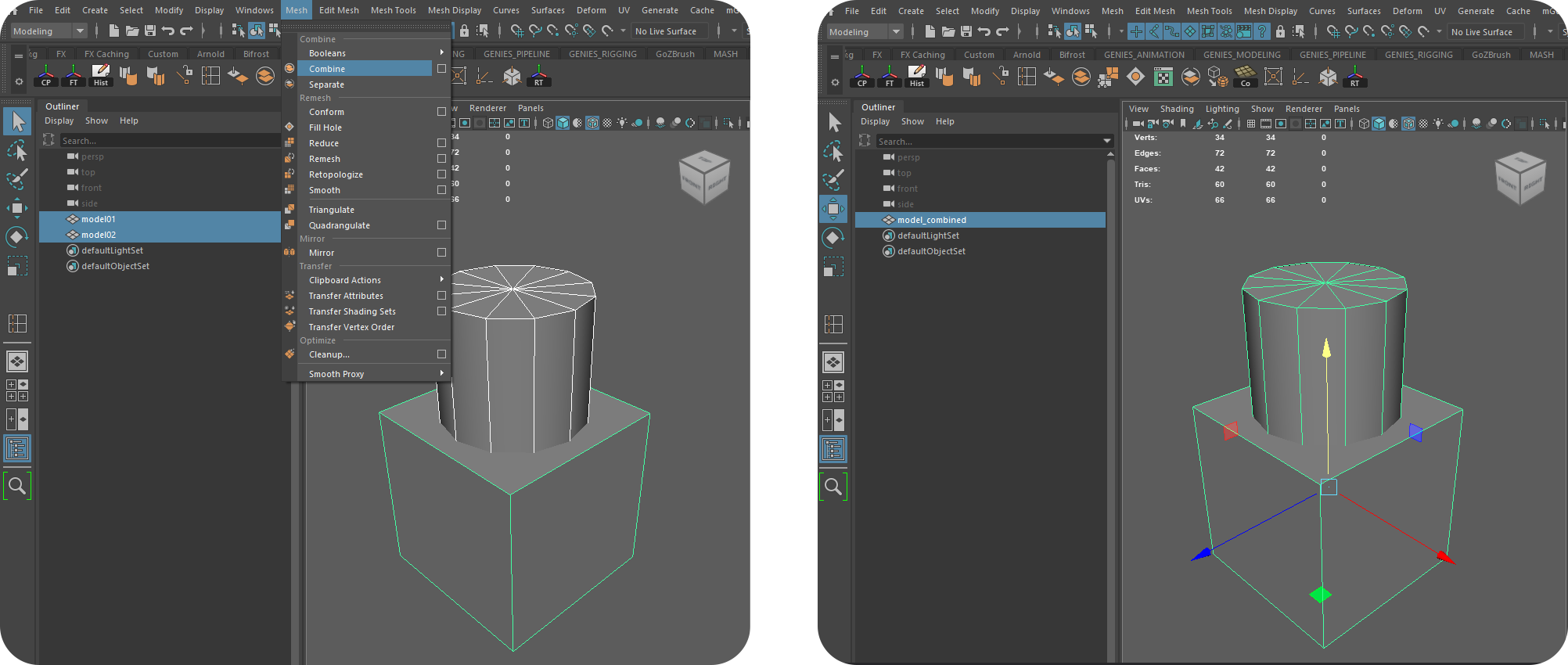
No materials were found in scene. Must have exactly 1 material.
- The uploaded fbx file should include exactly one material. Please make sure you have a material assigned to your model in the scene and double check you fbx export settings to include the material.
Found {material_count} materials in scene. Must have at most 1 material.
- Please double check if your model has only one material assigned to it prior to exporting the .fbx file. The name and type of material does not matter.
Polycount for mesh {submitted_mesh_name} is {submitted_mesh_polycount}. Max polycount is {max_polycount_for_category}.
- All the Wearable assets should be under 7,500 triangles. Please edit the model and re-upload the file.
If you are using Autodesk Maya, got to Display → Polycount in the top menu to see your asset tri count.
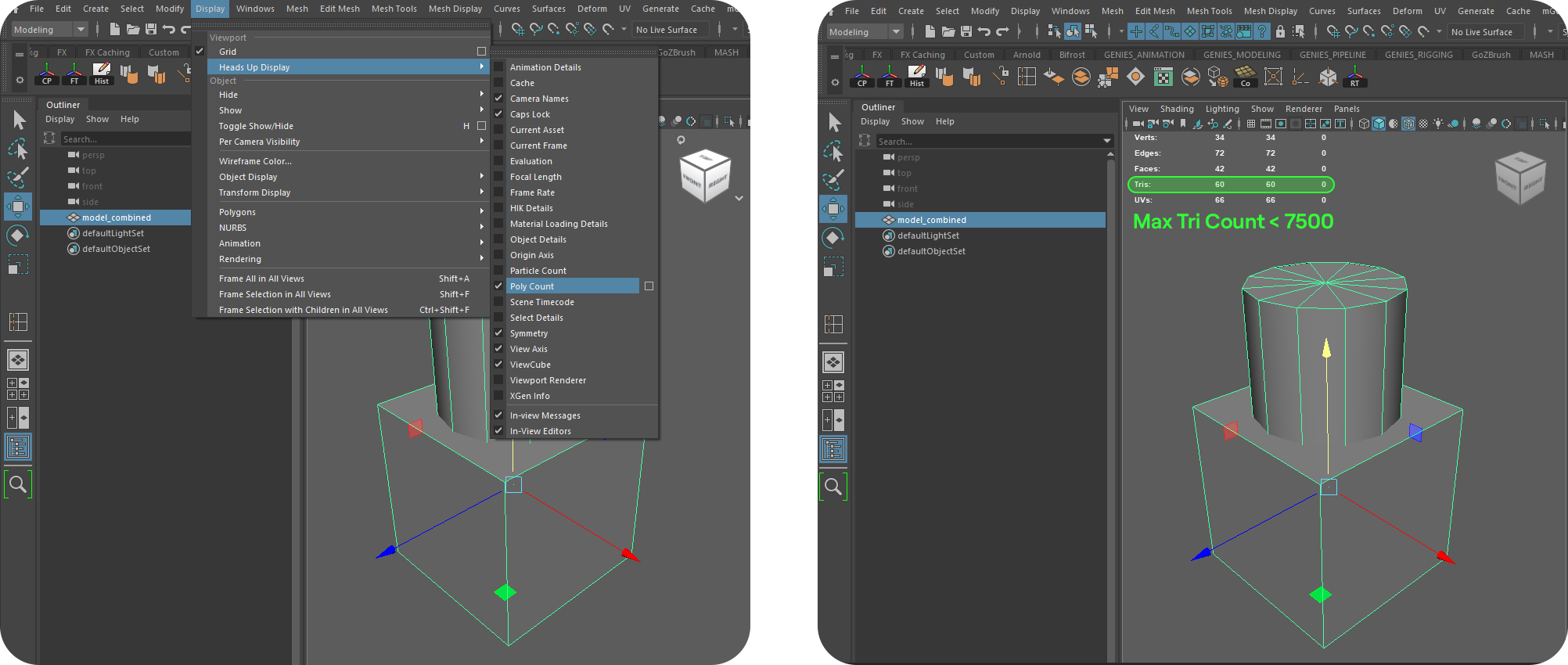
Found polygon(s) with more than 4 sides. Must have only 3- or 4-sided polygons.
- Please make sure your model does not have n-gons (polygons with more than 4 sides). Genies app is using Unity game engine and having n-gons may cause display issues.
If you are using Autodesk Maya, got to Mesh → Clean Up option box in the top menu to identify problematic areas of your model.
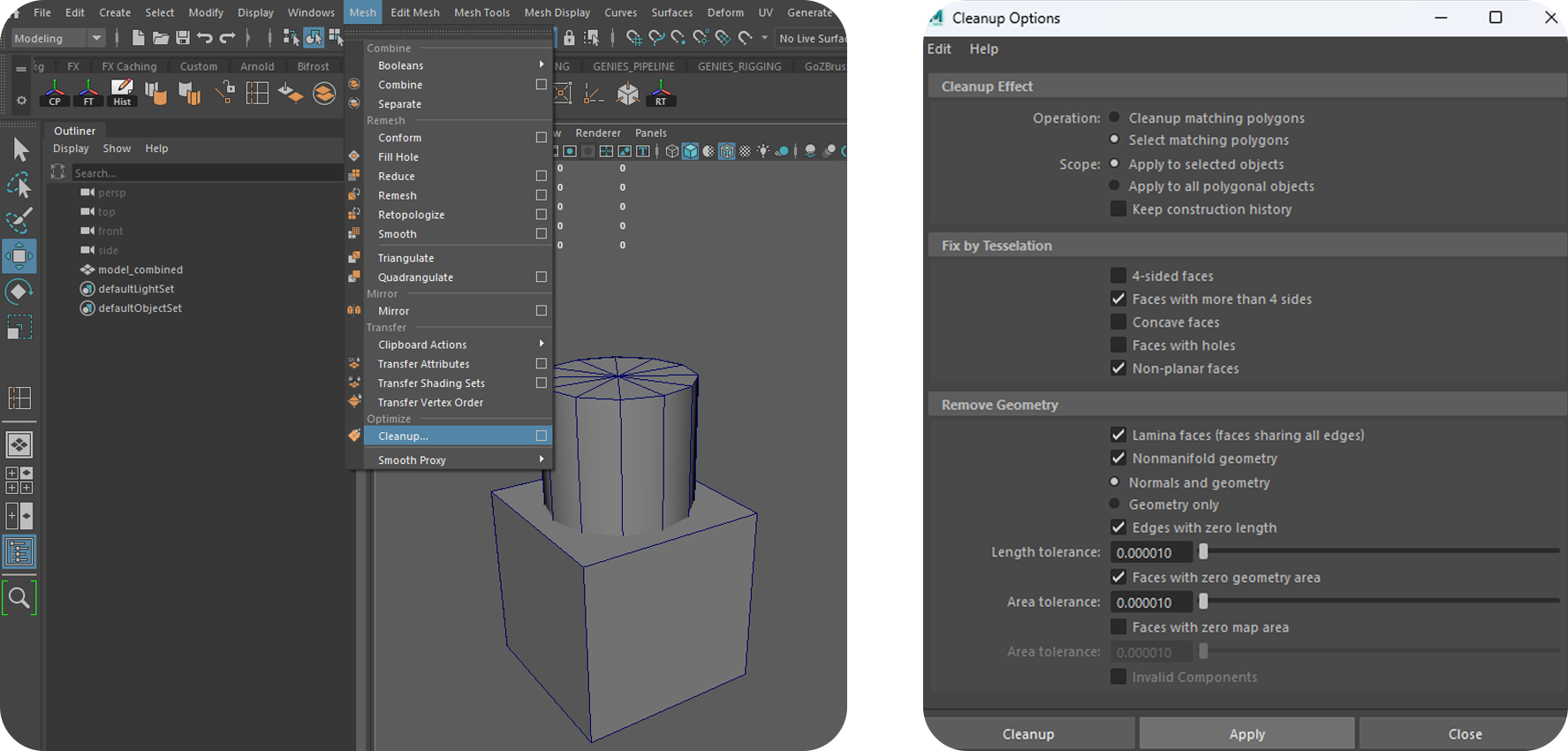
Found polygon(s) with less than 3 sides. Must have only 3- or 4-sided polygons.
- Please make sure your model only has triangles and quads.
- Follow the advice above to make sure your model is ready to be uploaded to the Genies Ecosystem.
Found {number_of_faceless_verts} faceless vertices. Faceless vert index list: [{faceless_vert_indices}]
- Make sure your model does not have any floating verts.
If you are using Autodesk Maya, got to Mesh → Clean Up option box in the top menu to clean up floating verts. Another good way to clean up floating verts is to select the model, go to vertex model, drag selection over the model selecting all the verts on the model and around it (if any). When the verts are selected, press “Backspace” button on Windows.
No UV sets found. Must have exactly 1 UV set.
- This error occurs when the fbx model does not have any UV sets.
- The final fbx model should only have one UV set named
map1.
Found {uv_set_count} UV sets. Must have at most 1 UV set.
- Our system only accepts models with one UV set. Please make sure the name the UV set is
map1.
If you are using Autodesk Maya, you can see how many UV sets your model have in UV → UV Set Editor window or in UV → UV Editor / UV Toolkit window.
We highly recommend checking the UV set names prior to combining your model into one if you have multiple pieces of geometry.
If you have more than one UV sets per asset and both of those contain the UVs that you need for the final submission, we recommend splitting the model according to your UV sets, then renaming the UV sets to “map1” and combining the model into one again. Please don’t forget to delete the history prior to the fbx export operation.
If your second UV set does not contain any valid UVs, simply delete that UV set.
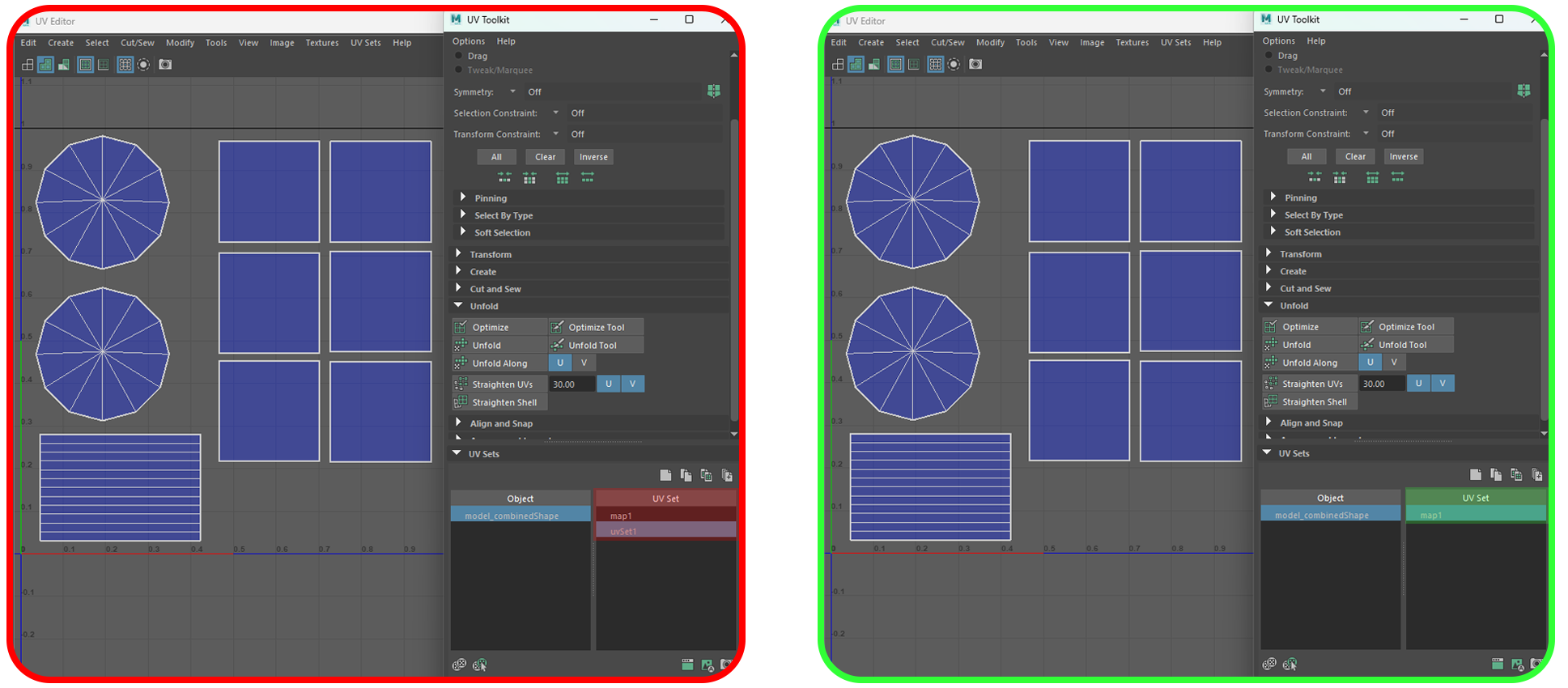
Found UVs outside (0, 1) range.
- All the UV shells should fit within one UV square (0,1) range.
If you are using Autodesk Maya, please go to UV → UV Editor in the top menu to check your UVs. Please make sure the UV shells fit within one UV square.
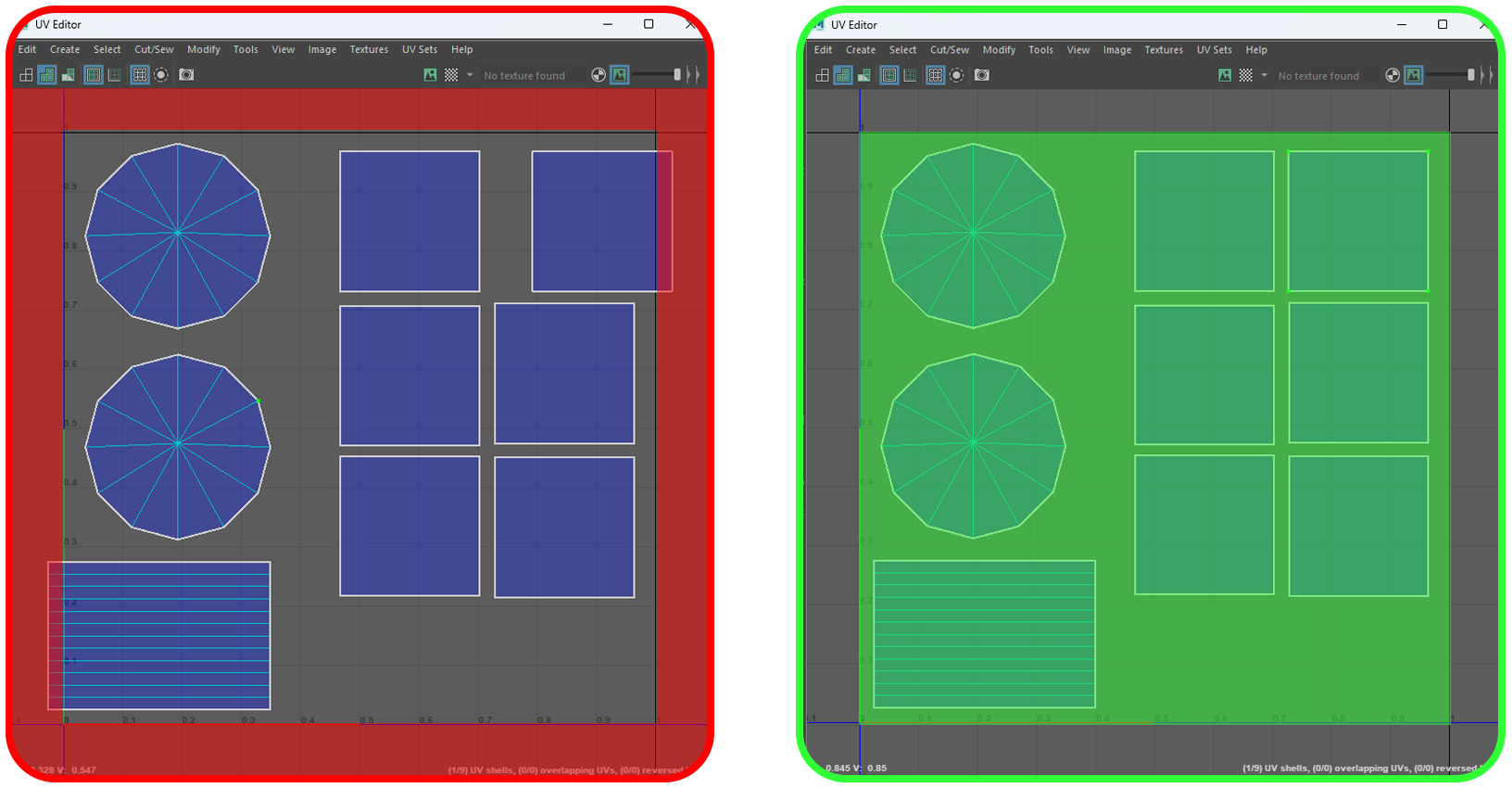
To automatically fix this error in Autodesk Maya, you can use the Layout tool. First go tot UV → UV Editor to open the UV Editor Window. Within the UV Editor window select Modify → Layout option box. Use the suggested settings to fit in your UV shells in one UV space.
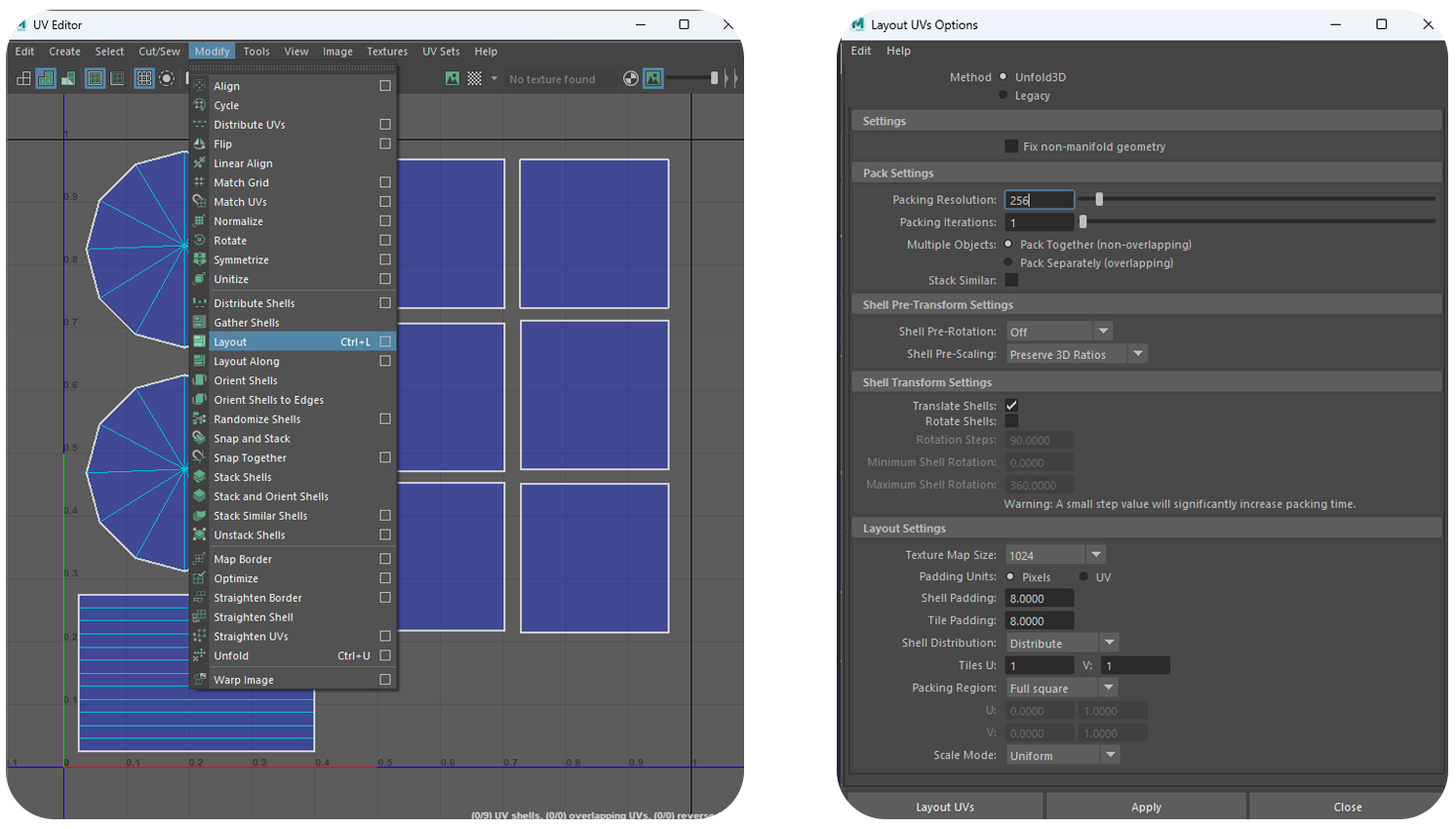
Texture Errors
Not a valid image.
- Please make sure to upload a valid .png file to the texture upload window.
Texture resolution is larger than {max_resolution}px square: (submitted_image_width}, {submitted_image_height})
- Please make sure your texture maps are 4096 x 4096 pixels precisely.
Texture resolution is smaller than {max_resolution}px square: (submitted_image_width}, {submitted_image_height})
- Please make sure your texture maps are 4096 x 4096 pixels precisely.
Texture resolution is not square: ({submitted_image_width}, {submitted_image_height})
- Please make sure your texture maps are 4096 x 4096 pixels precisely.
Image must be at least {minimum_channels}-channel RGB or a max of {max_channels}-channel RGBA. Channels found: {channels_in_submitted_image}
- Genies Ecosystem has a very specific requirements on the texture map channels because we are using RGB and Alpha channels to combine different maps. Please refer to the Texturing page of this documentation for more information on texture maps and what channels they should have.
Warnings
To avoid the following warnings, please make sure your asset is positioned where desired and all the transform numbers are zeroed out with a pivot point at the origin of the scene (0;0;0).